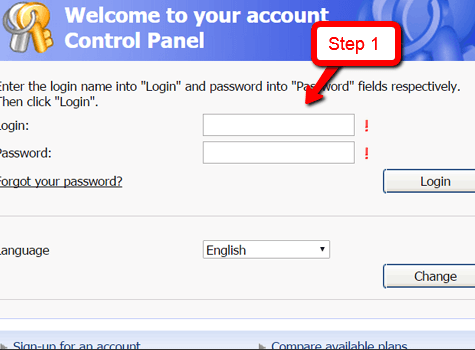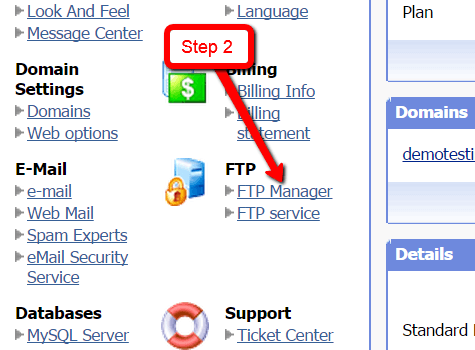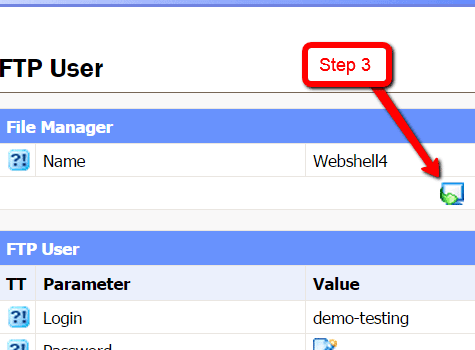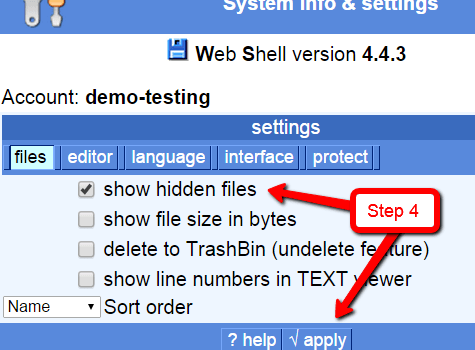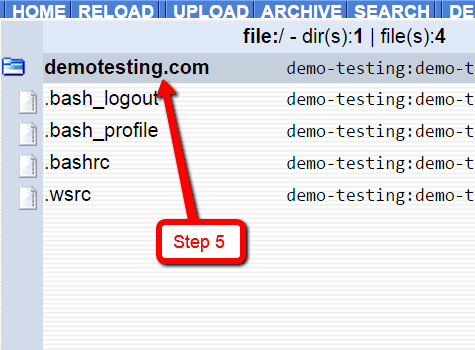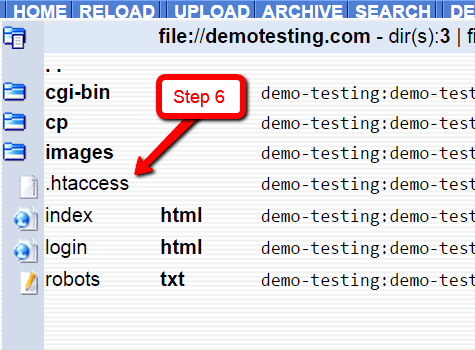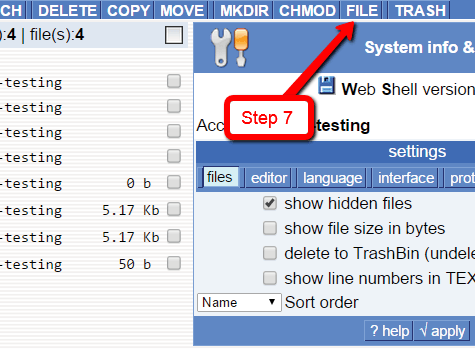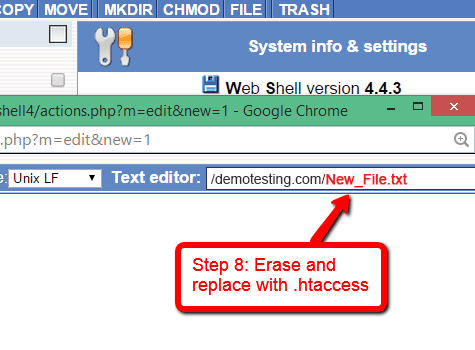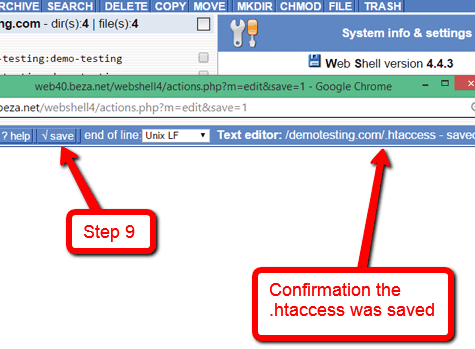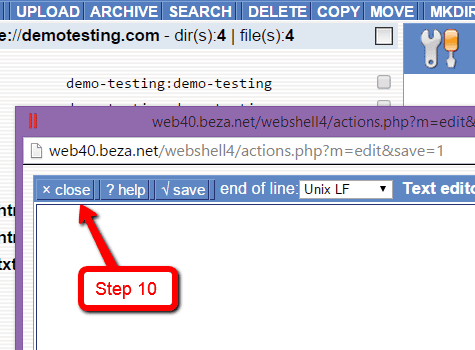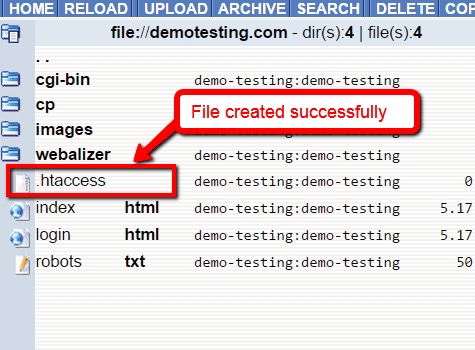Support Center
How to fix missing .htaccess file via BEZA Control PanelInstructions via Slideshow
(Slideshow length 7 steps)
Instructions via Video
(Video 1:46 minutes)
View Slideshow
In the following 7 step slideshow, you’ll learn how to fix a missing .htaccess file on your website.
How to video to fix a missing .htaccess via BEZA Control Panel
In the following how-to video, you’ll learn how to fix a missing .htaccess file on your website.