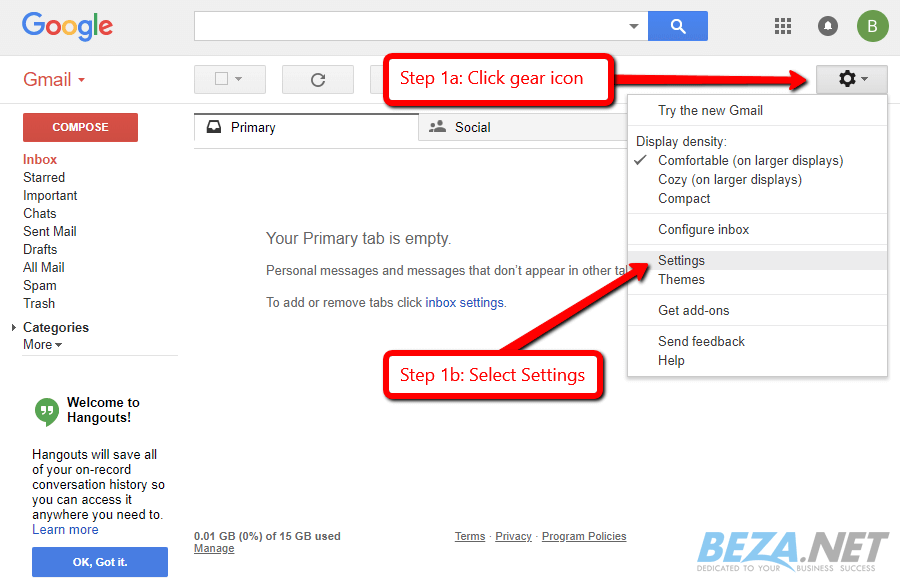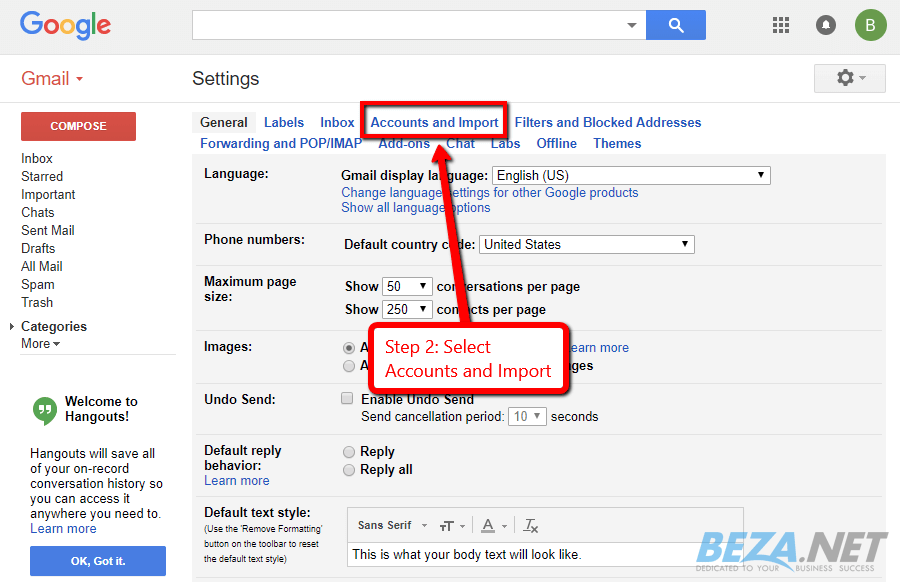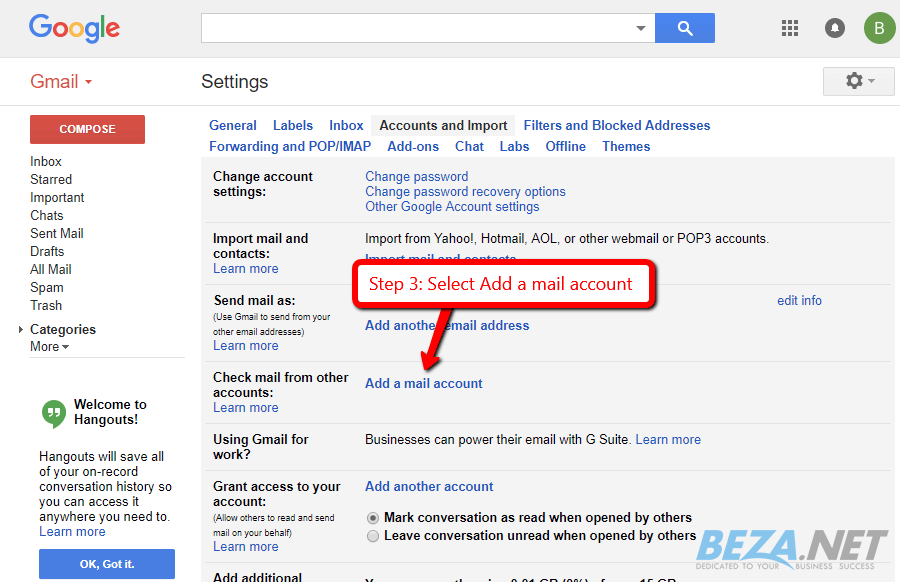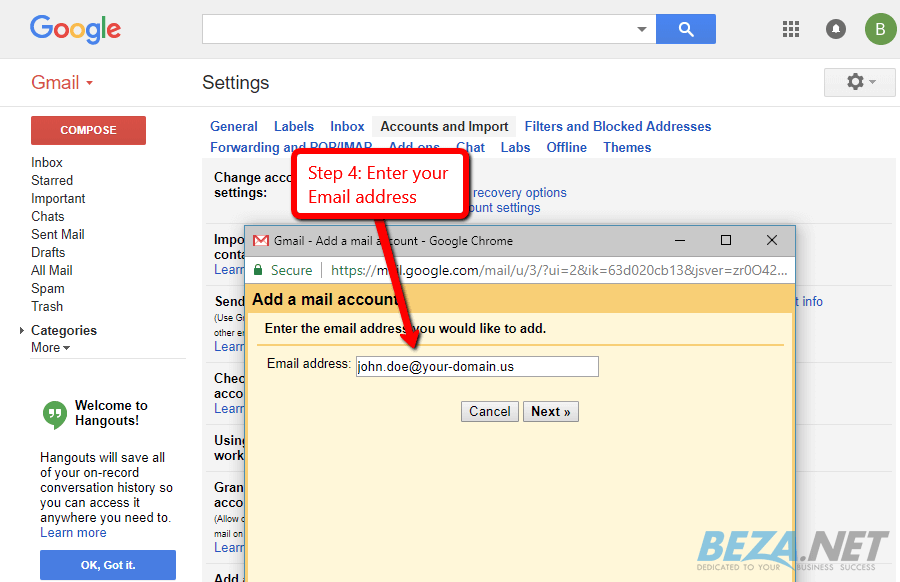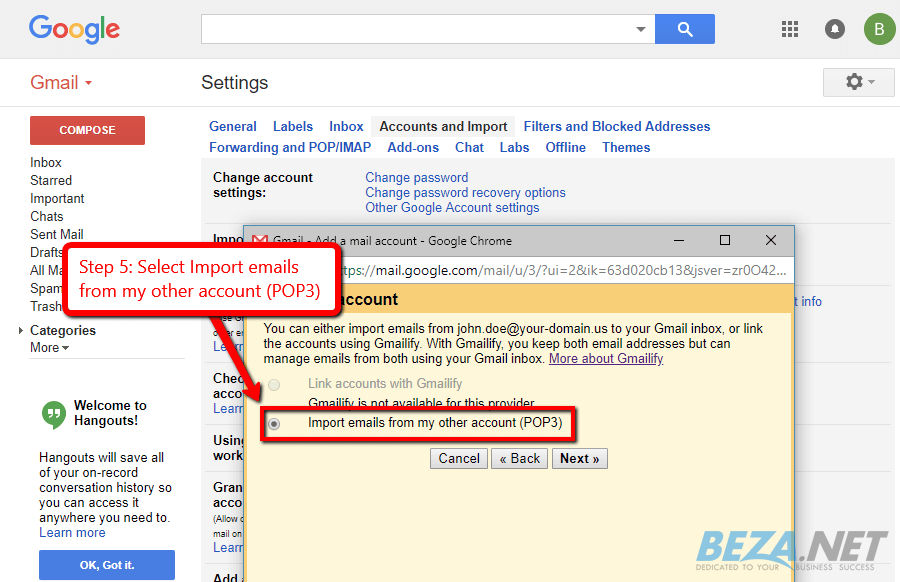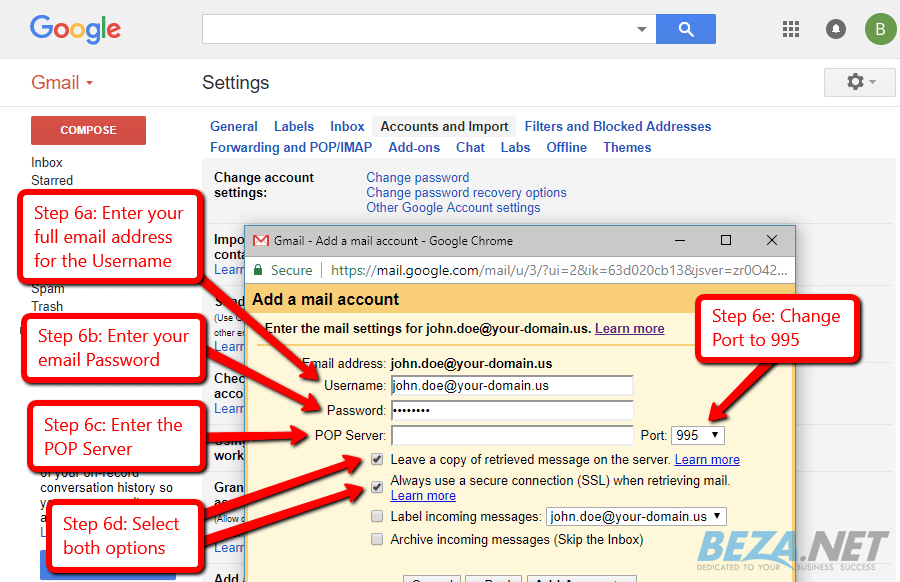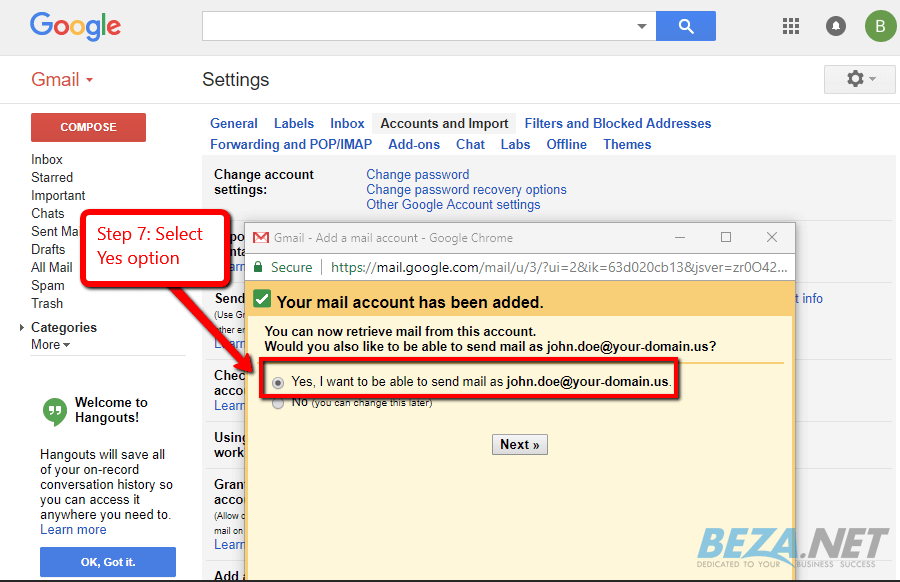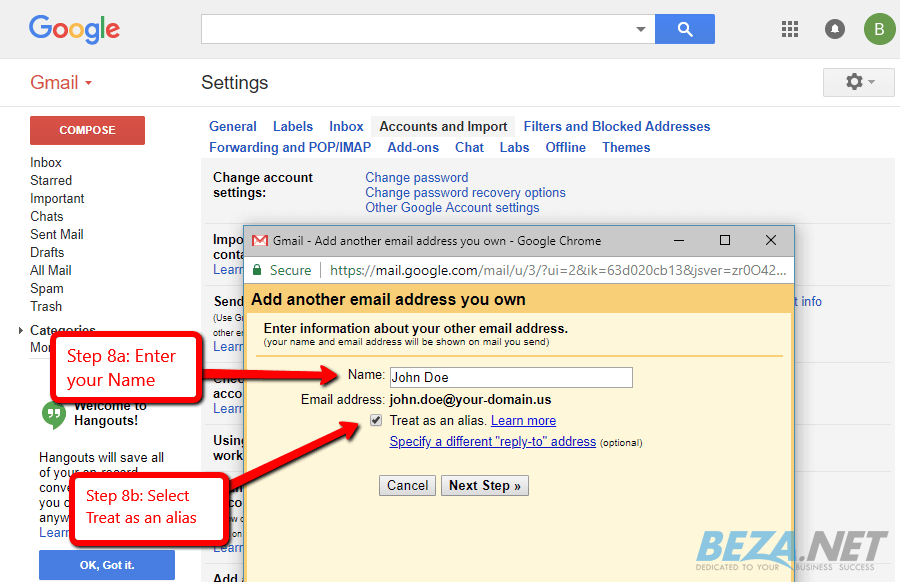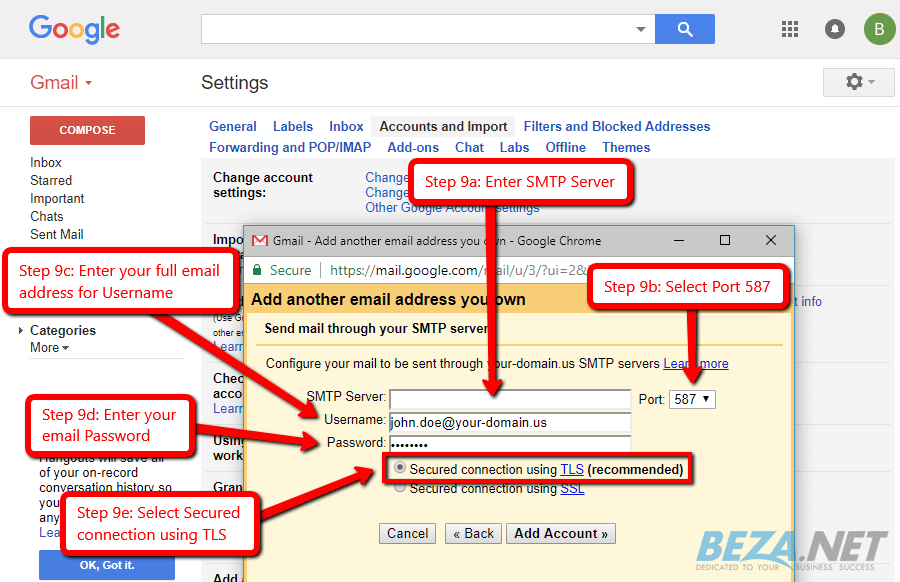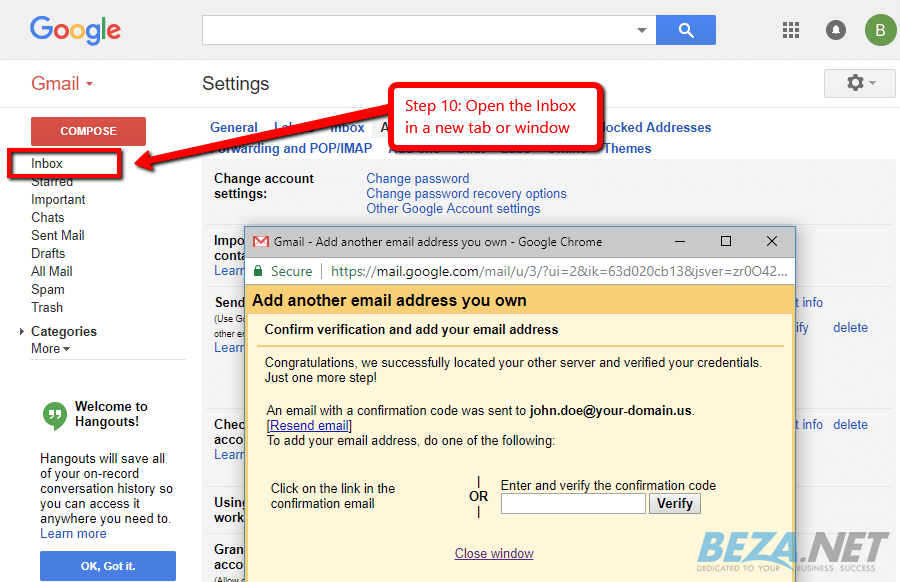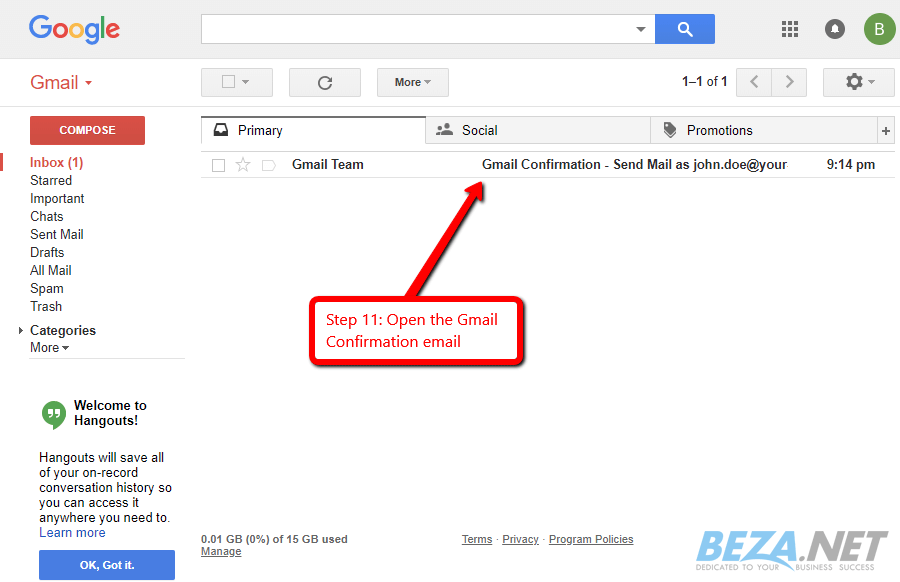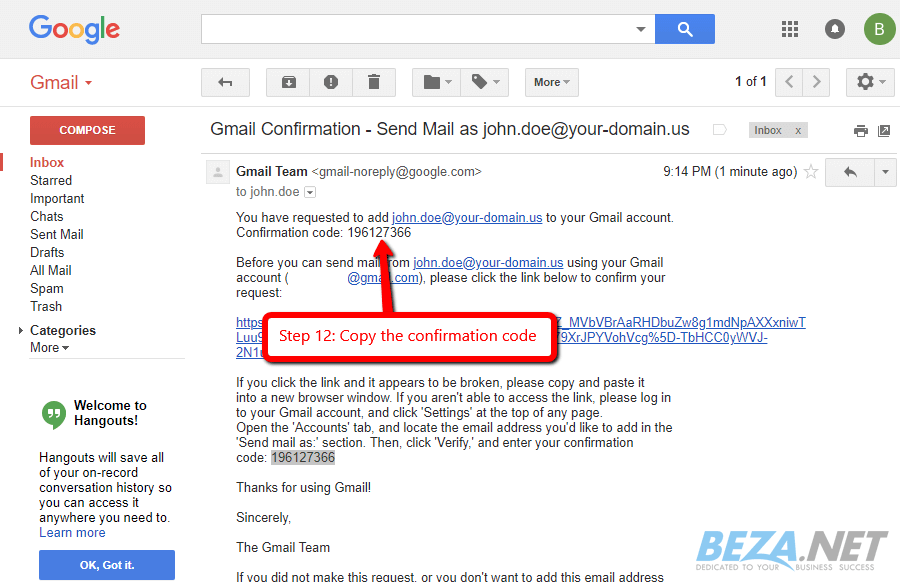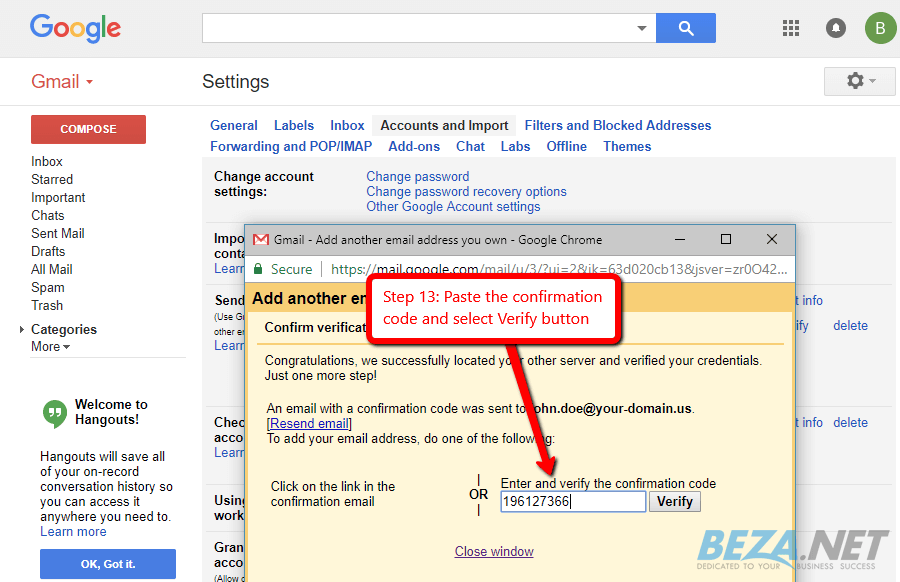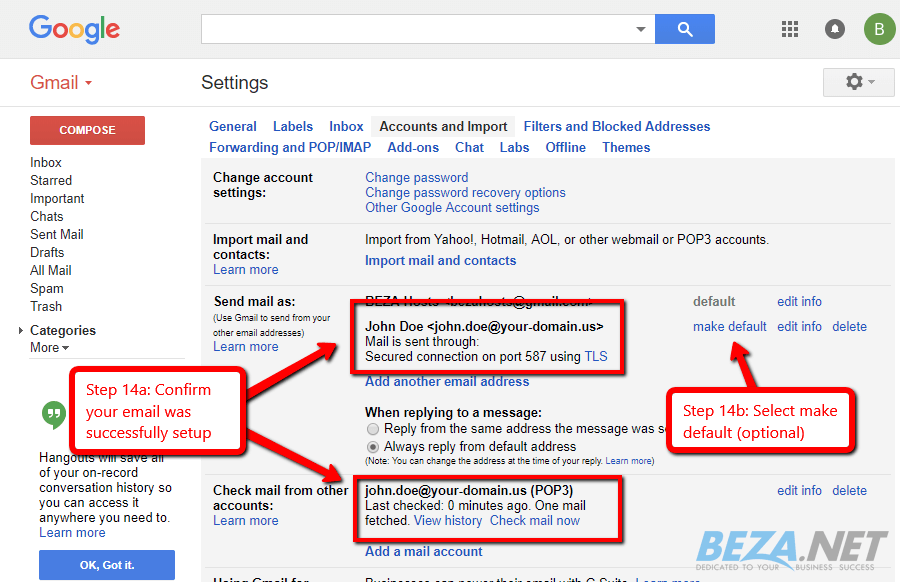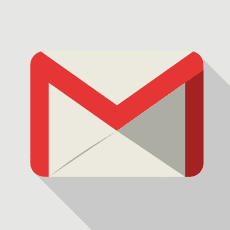Setup Email in Google Gmail
Below are the step-by-step instructions to set up your BEZA.NET e-mail account in Google Gmail.
If you run into any issues, please restart Email Assistance or contact us 24 hours a day, 7 days a week.
HELPFUL TIPS:
Based on the email address your provided on the Email Setup Assistant, the following is a summary of the settings you’ll need to successfully setup your email:
Email Address: No email listed, restart Email Setup Assistant.
POP Server: enter your mail server host name
- Username: enter your email address (eg john.doe@your-domain.us)
- Password: enter your email password
- POP Server Port: 995
- Leave a copy of retrieved message on the server: Enabled (checked)
- Always use a secure connection (SSL) when retrieving mail: Enabled (checked)
SMTP Server: enter your mail server host name
- Username: enter your email address (eg john.doe@your-domain.us)
- Password: enter your email password
- SMTP Server Port: 587
- Secured connection sing TLS (recommended): Enabled (checked)