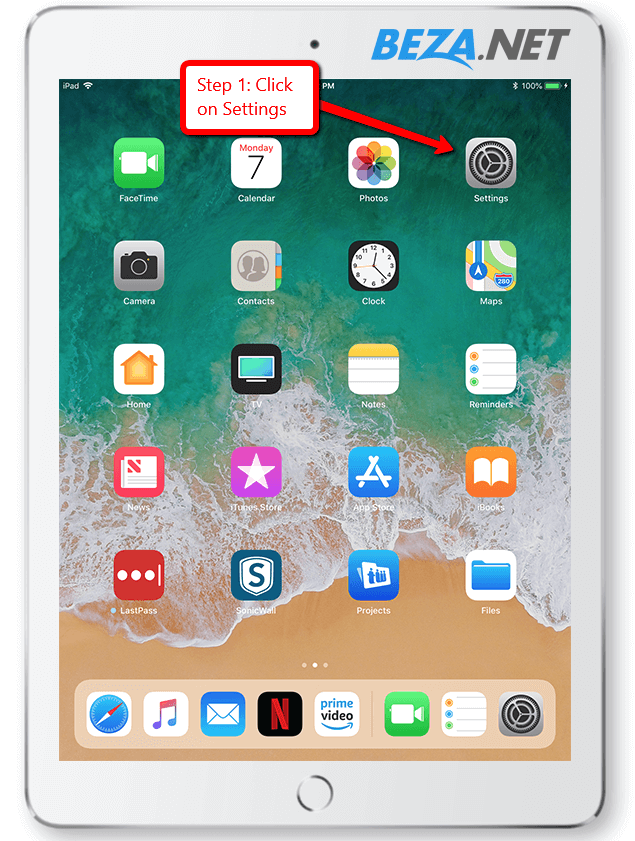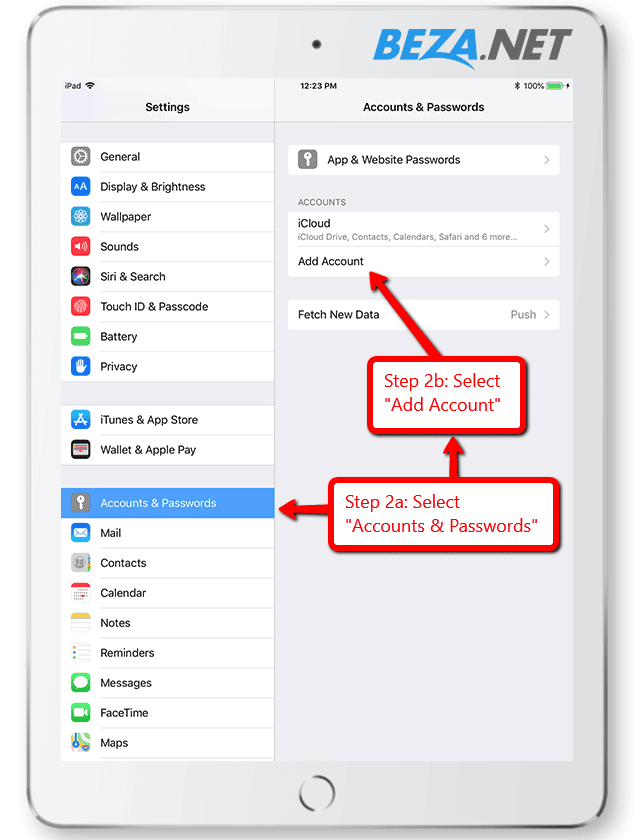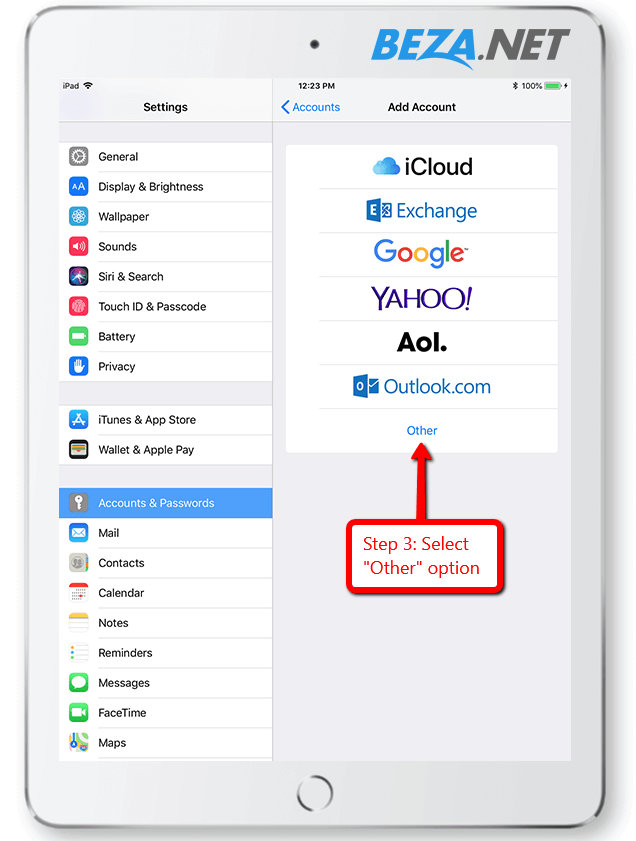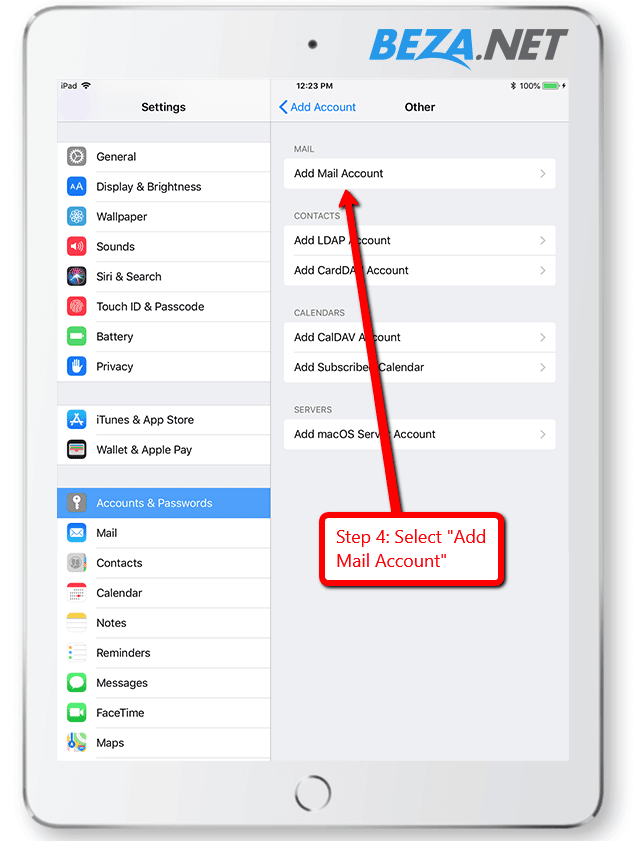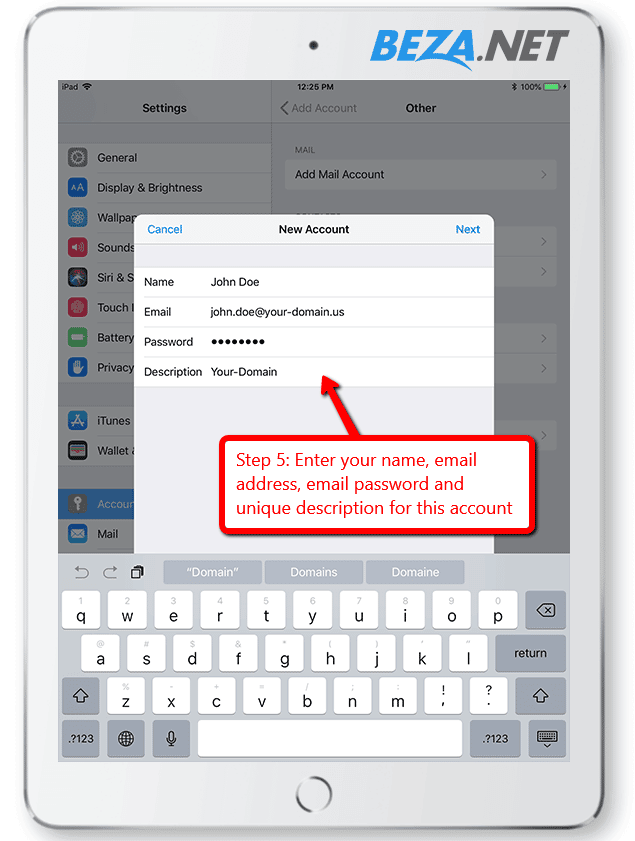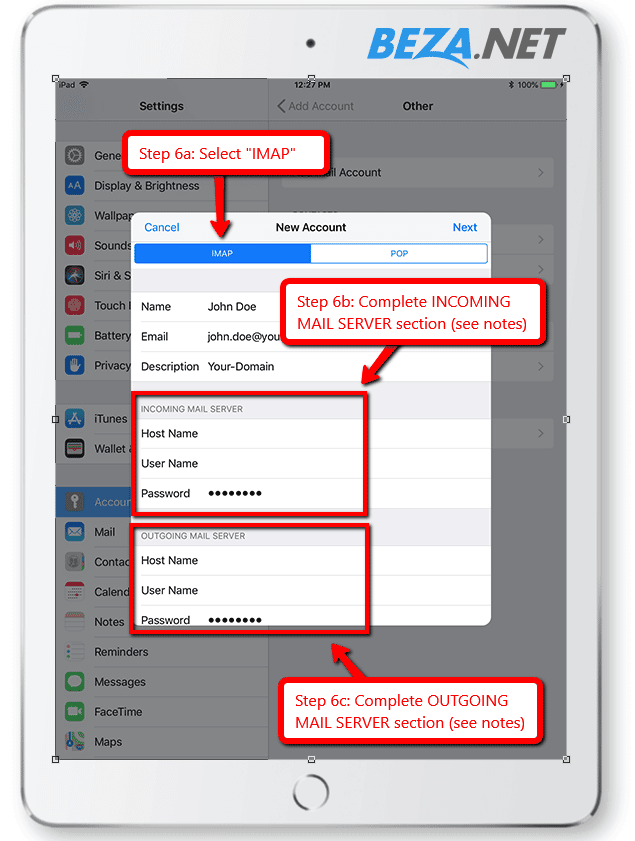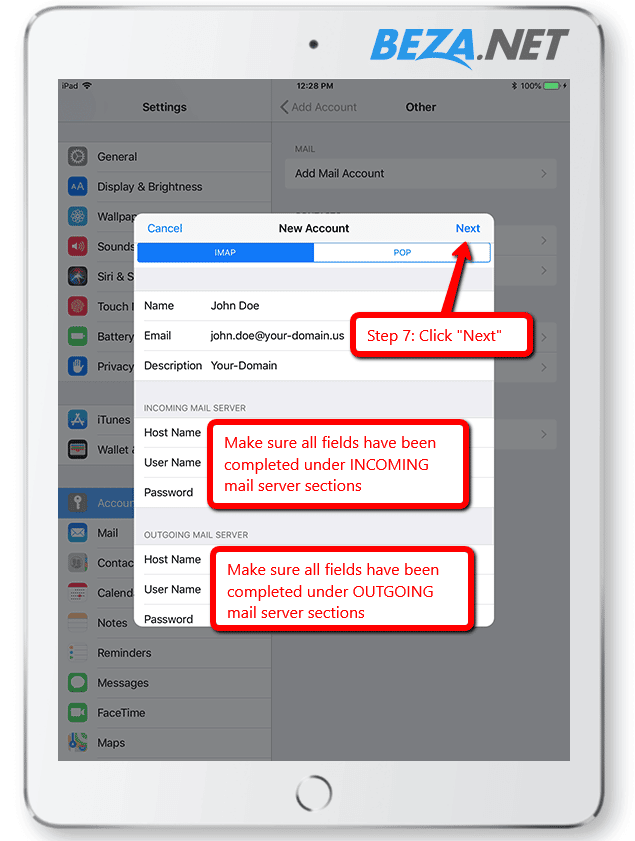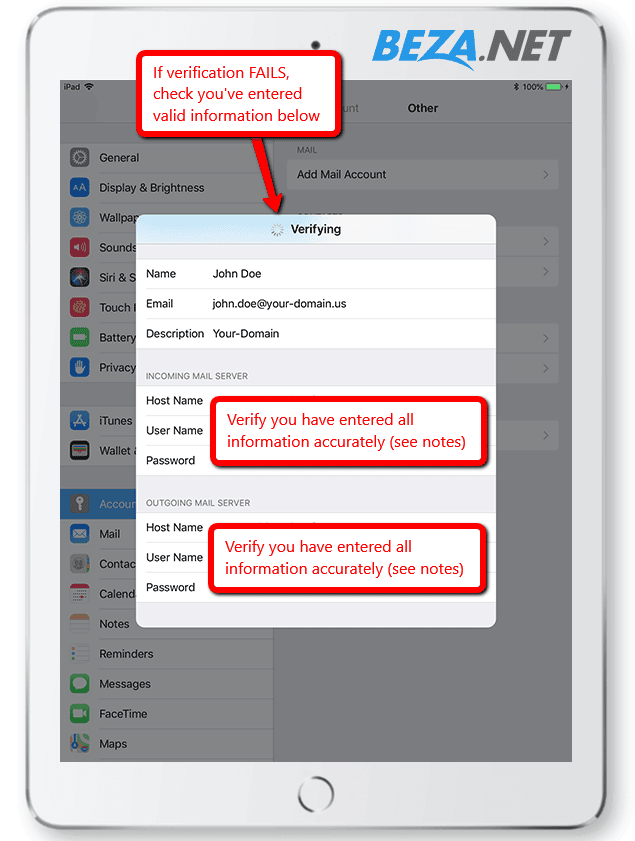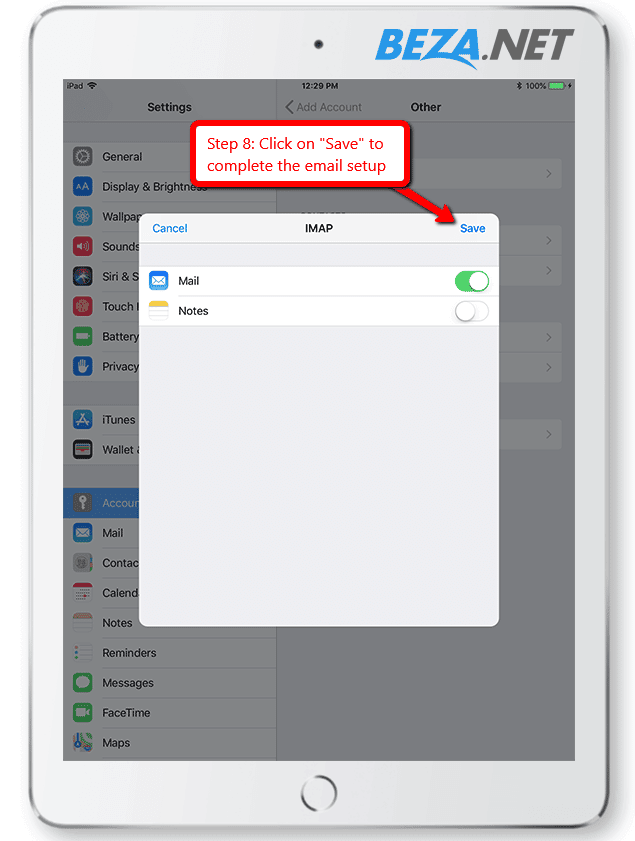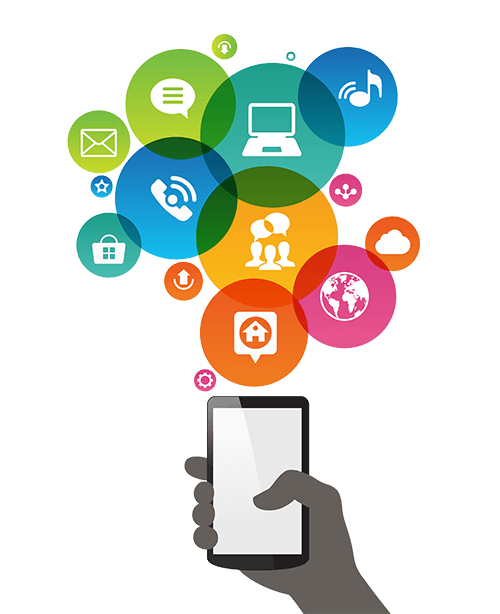Setup Email on Apple iPad
Below are the step-by-step instructions to set up your BEZA.NET e-mail account on an Apple iPad or iPhone device.
If you run into any issues, please restart Email Assistance or contact us 24 hours a day, 7 days a week.
HELPFUL TIPS:
Based on the email address your provided on the Email Setup Assistant, the following is a summary of the settings you’ll need to successfully setup your email:
Email Address:No email listed, restart Email Setup Assistant.
Complete INCOMING Mail Server section with the following:
- Select IMAP option (recommended)
- Host Name: enter your mail server host name
- User Name: enter your email address
- Password: enter your email password
- Server Port: 993
- Use SSL: Enabled
Complete OUTGOING Mail Server section with the following:
- Host Name: enter your mail server host name
- User Name: enter your email address
- Password: enter your email password
- Server Port: 587
- Use SSL: Enabled