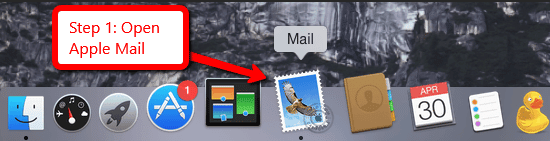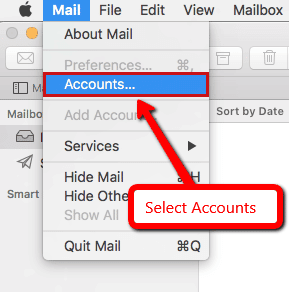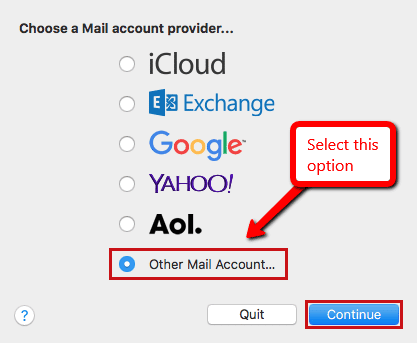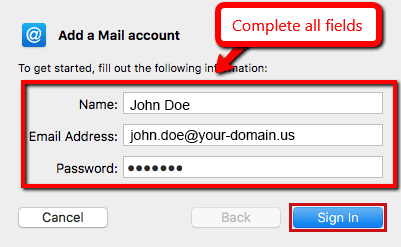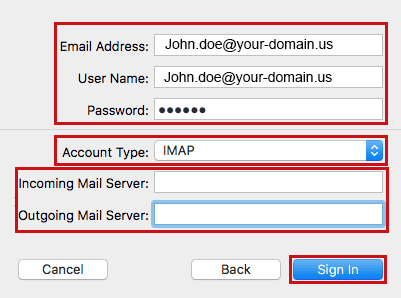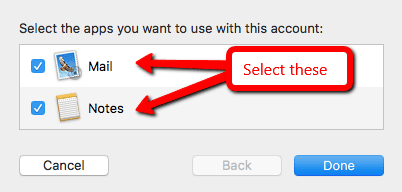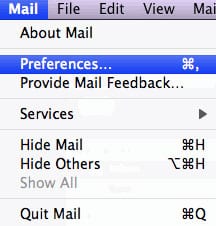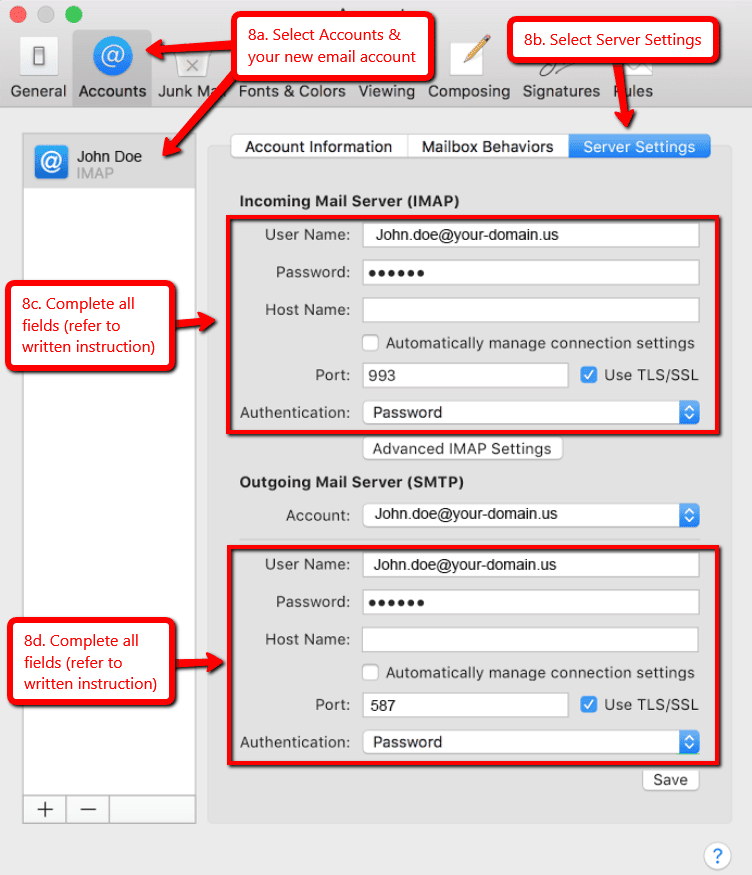Setup Email in Apple Mail
Below are the step-by-step instructions to set up your BEZA.NET e-mail account in Apple Mail.
If you run into any issues, please restart Email Assistance or contact us 24 hours a day, 7 days a week.
HELPFUL TIPS:
Based on the email address your provided on the Email Setup Assistant, the following is a summary of the settings you’ll need to successfully setup your email:
Email Address:No email listed, restart Email Setup Assistant.
Incoming Mail Server (IMAP) section:
- User Name: enter your email address (eg john.doe@your-domain.us)
- Password: enter your email password (and select Remember password)
- Host Name: enter your mail server host name
- Uncheck the box Automatically manage connection settings.
- IMAP Port: 993
- Use TLS/SSL: Enabled
- Authentication: Password
Outgoing Mail Server (SMTP) section:
- User Name: enter your email address (eg john.doe@your-domain.us)
- Password: enter your email password (and select Remember password)
- Host Name: enter your mail server host name
- Uncheck the box Automatically manage connection settings.
- SMTP Port: 587
- Use TLS/SSL: Enabled
- Authentication: Password