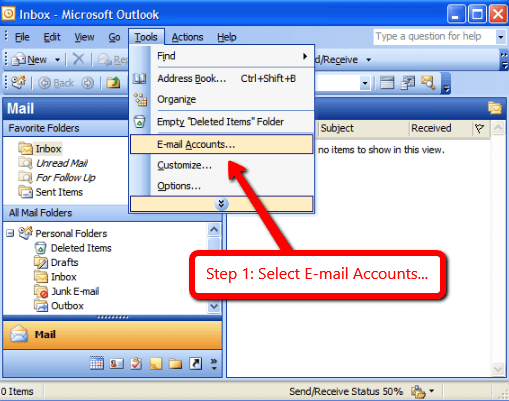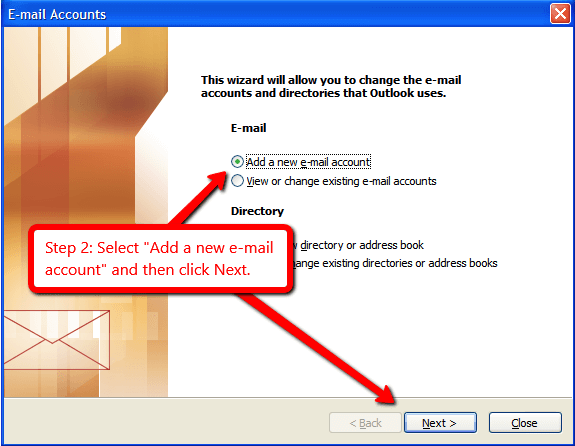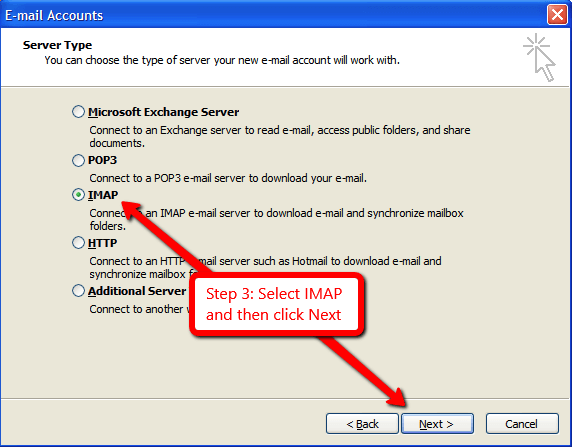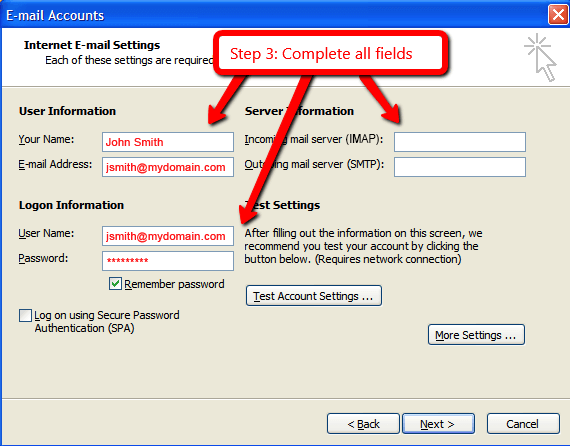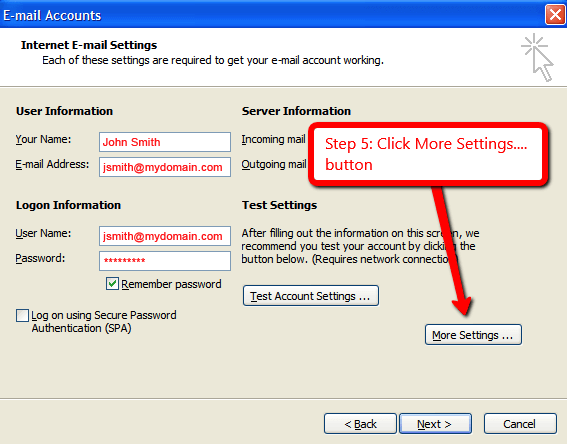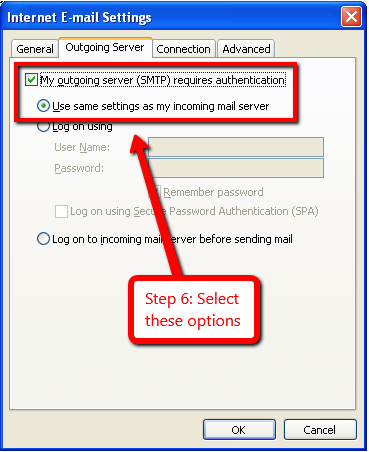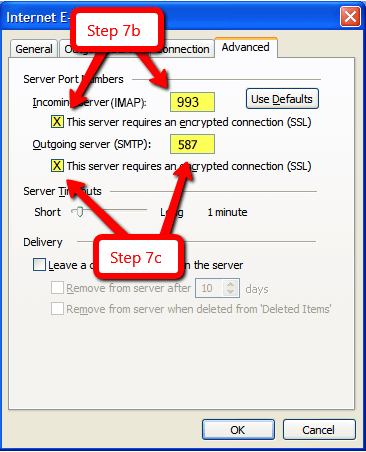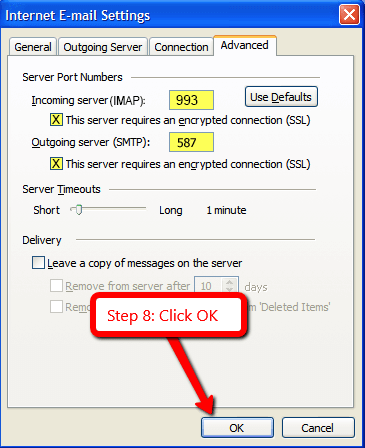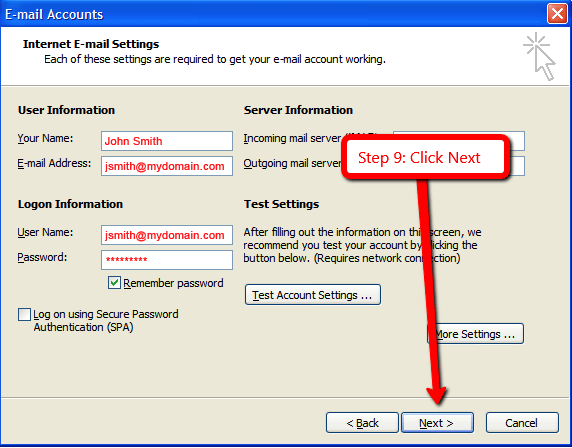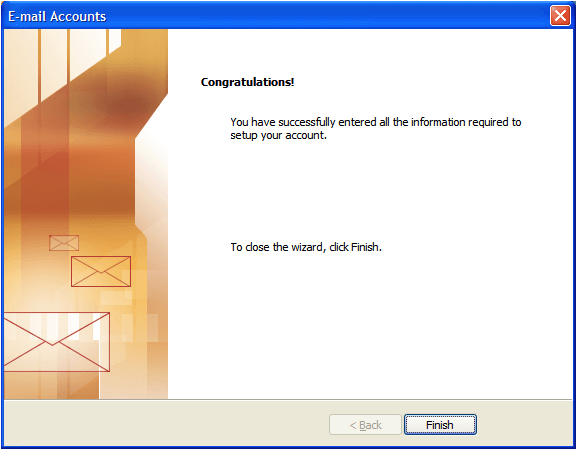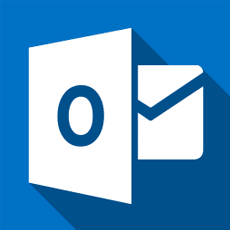Setup Email in Microsoft Outlook 2010
Below are the step-by-step instructions to set up your BEZA.NET e-mail account in MS Outlook 2010. If you’re running a newer version, please refer to our MS Outlook 2016 guide.
If you run into any issues, please restart Email Assistance or contact us 24 hours a day, 7 days a week.
HELPFUL TIPS:
Based on the email address your provided on the Email Setup Assistant, the following is a summary of the settings you’ll need to successfully setup your email:
Email Address: No email listed, restart Email Setup Assistant.
User Name: enter your email address (eg john.doe@your-domain.us).
Password: enter your email password.
Incoming Mail: enter your mail server host name
- Incoming mail server type: IMAP
- Incoming mail server Port: 993
- This server requires an encrypted connection (SSL): Enabled
Outgoing mail server: enter your mail server host name
- Outgoing mail server type: SMTP
- Outgoing mail server Port: 587
- This server requires an encrypted connection (SSL): Enabled