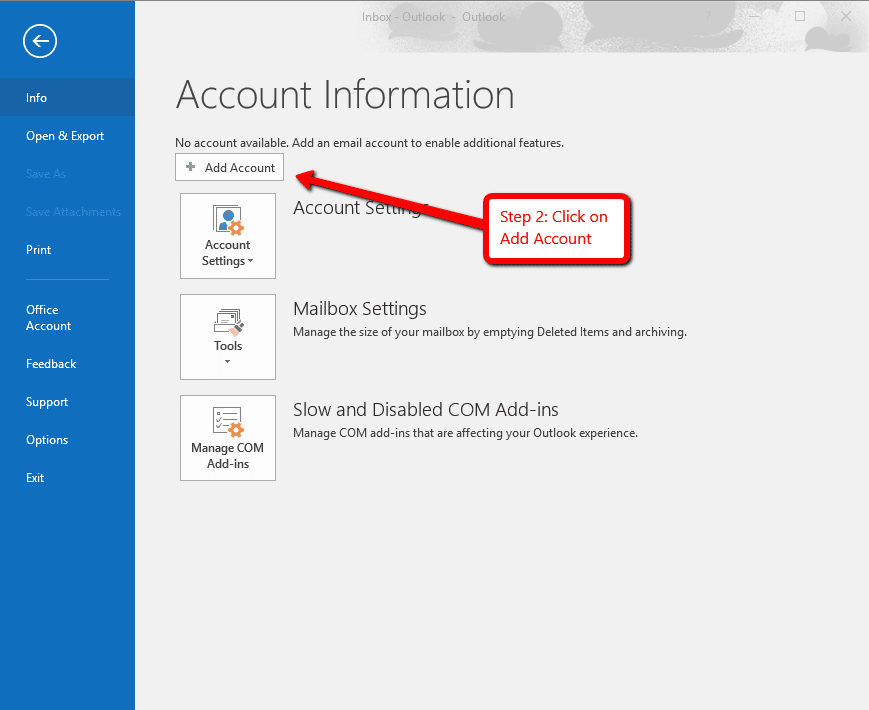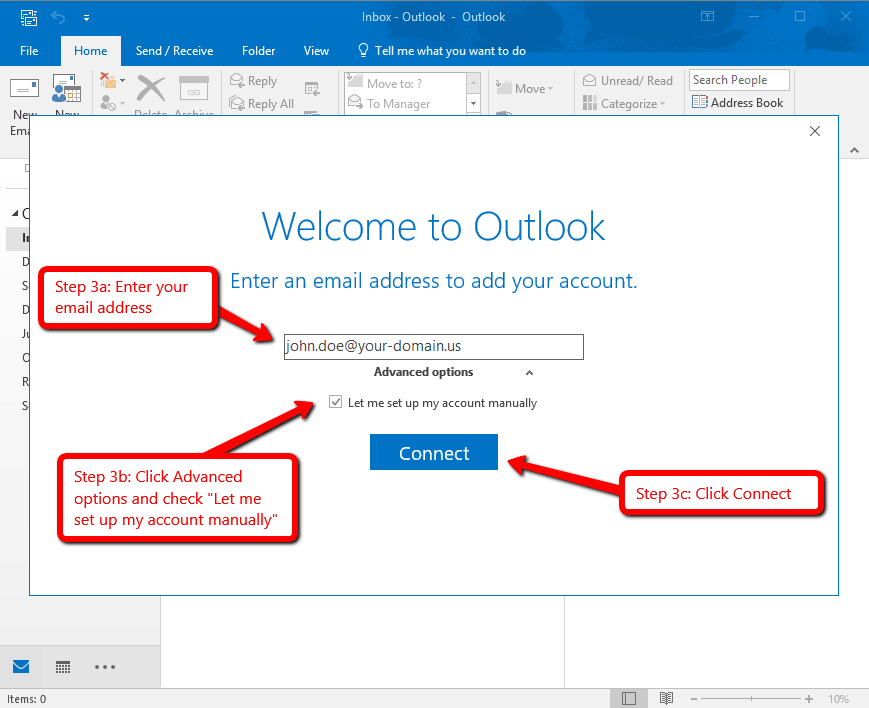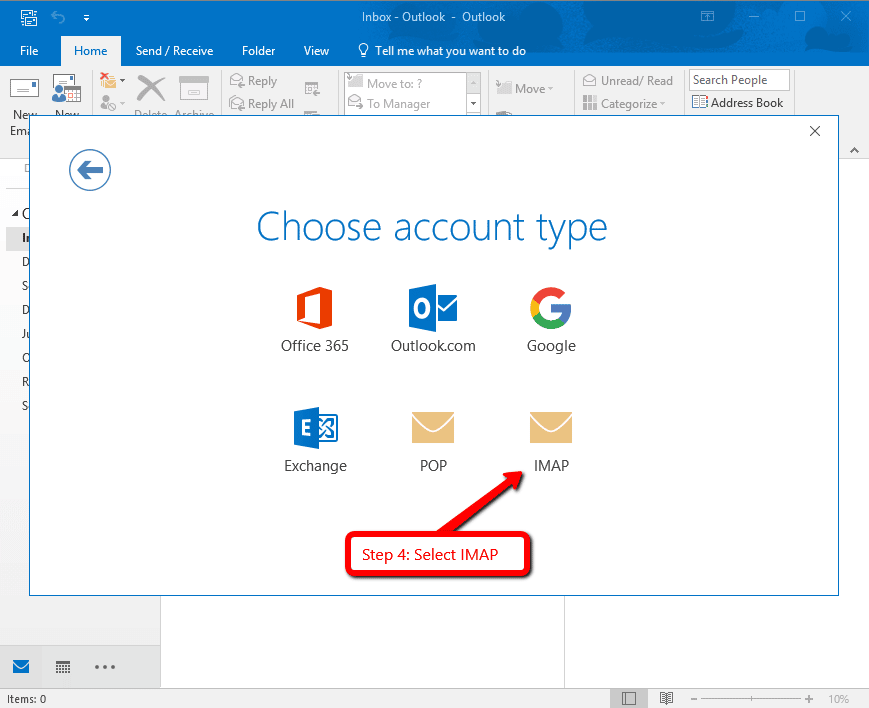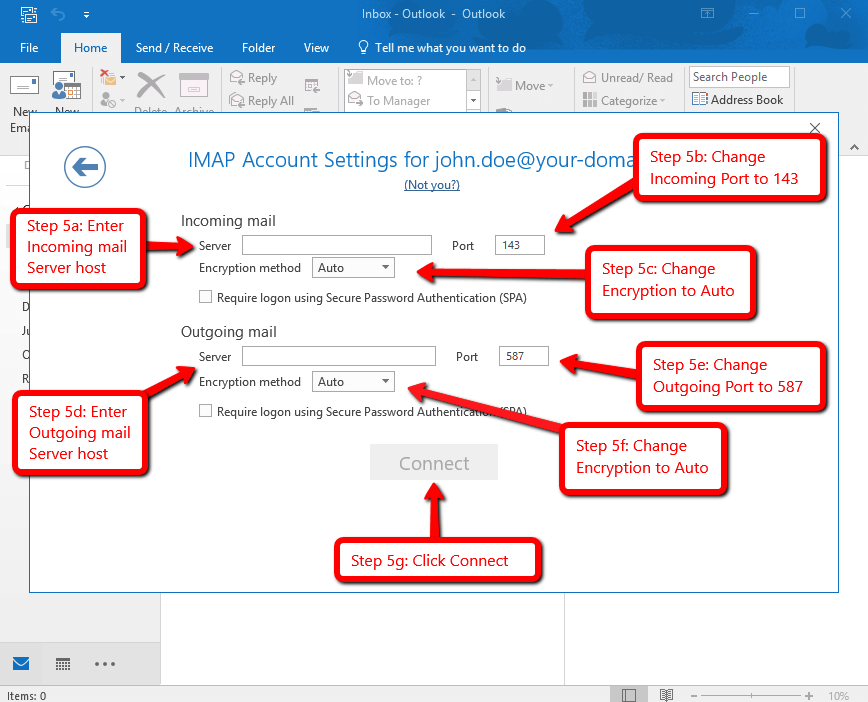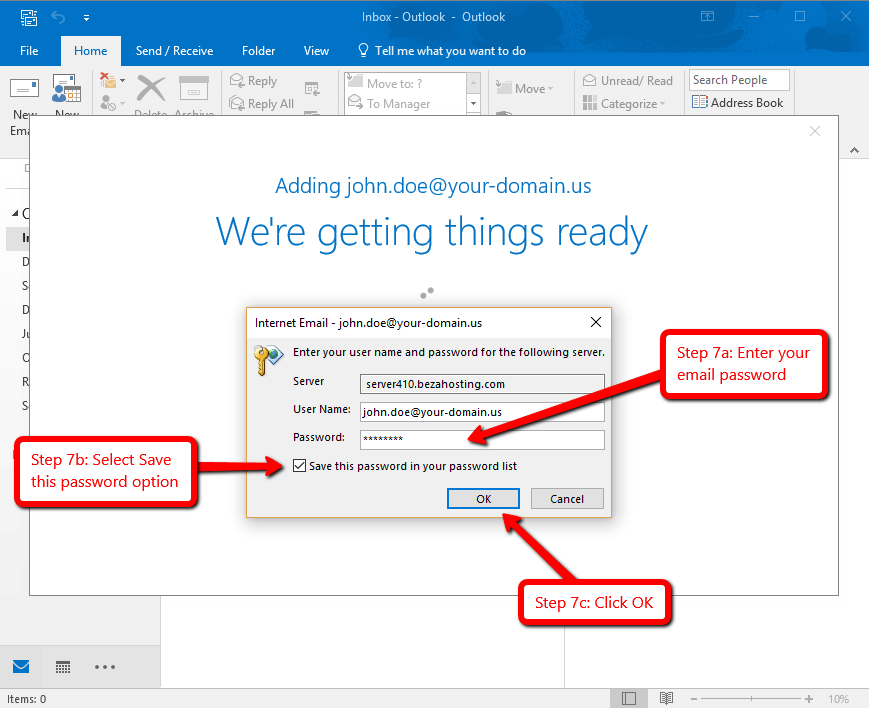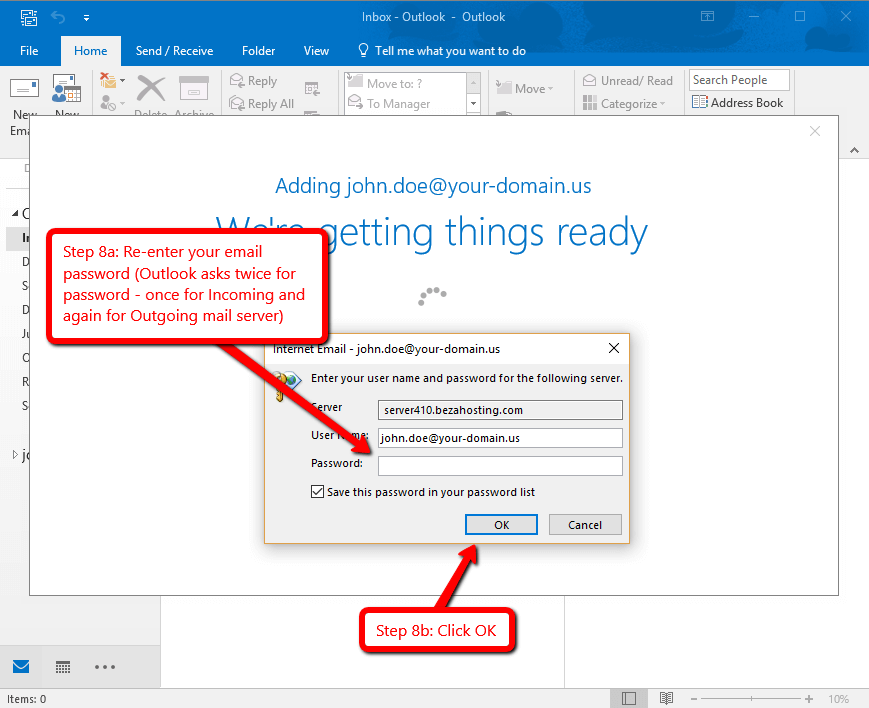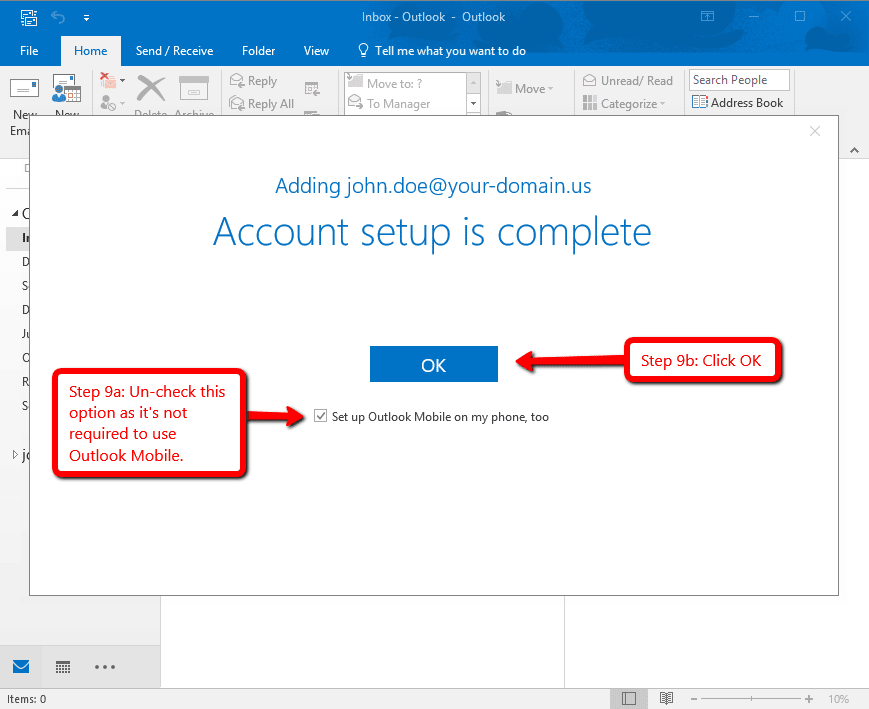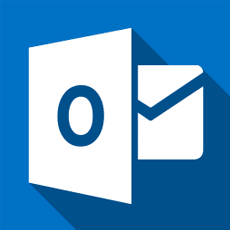Setup Email in Microsoft Outlook 2016
Below are the step-by-step instructions to set up your BEZA.NET e-mail account in MS Outlook 2016. If you’re running an older version, please refer to our MS Outlook 2010 guide.
If you run into any issues, please restart Email Assistance or contact us 24 hours a day, 7 days a week.
HELPFUL TIPS:
Based on the email address your provided on the Email Setup Assistant, the following is a summary of the settings you’ll need to successfully setup your email:
Email Address: No email listed, restart Email Setup Assistant.
User Name: enter your email address (eg john.doe@your-domain.us).
Password: enter your email password.
Incoming Mail: enter your mail server host name
- Incoming mail server type: IMAP
- Incoming mail server Port: 143
- Incoming mail Encryption method: Auto
Outgoing mail server: enter your mail server host name
- Outgoing mail server type: SMTP
- Outgoing mail server Port: 587
- Outgoing mail Encryption method: Auto