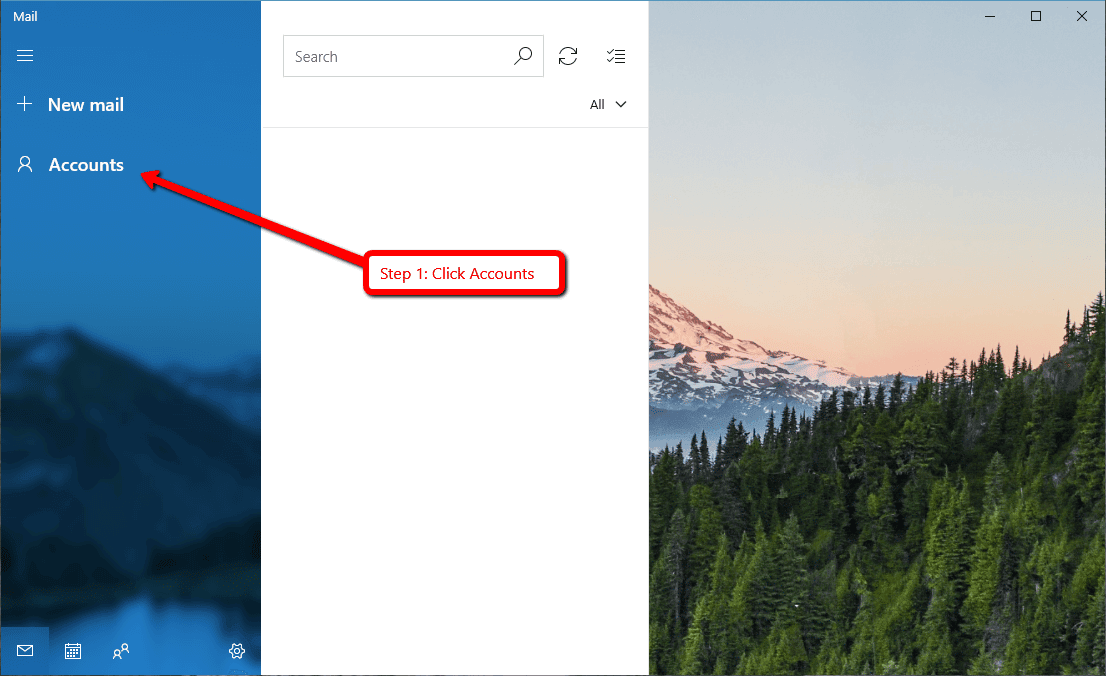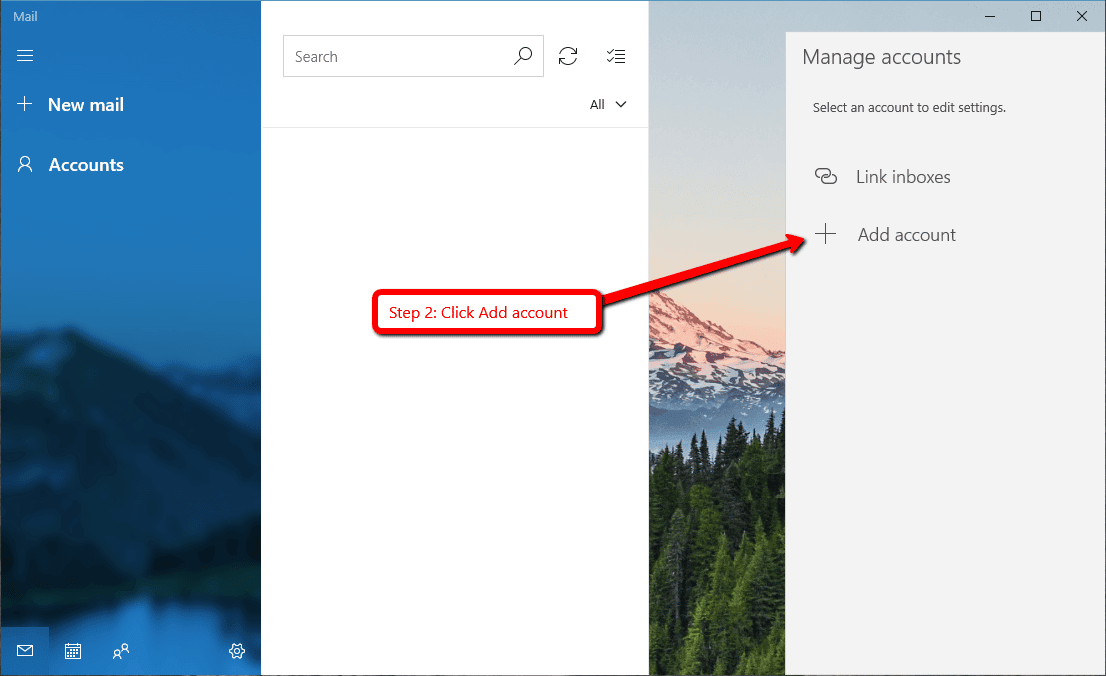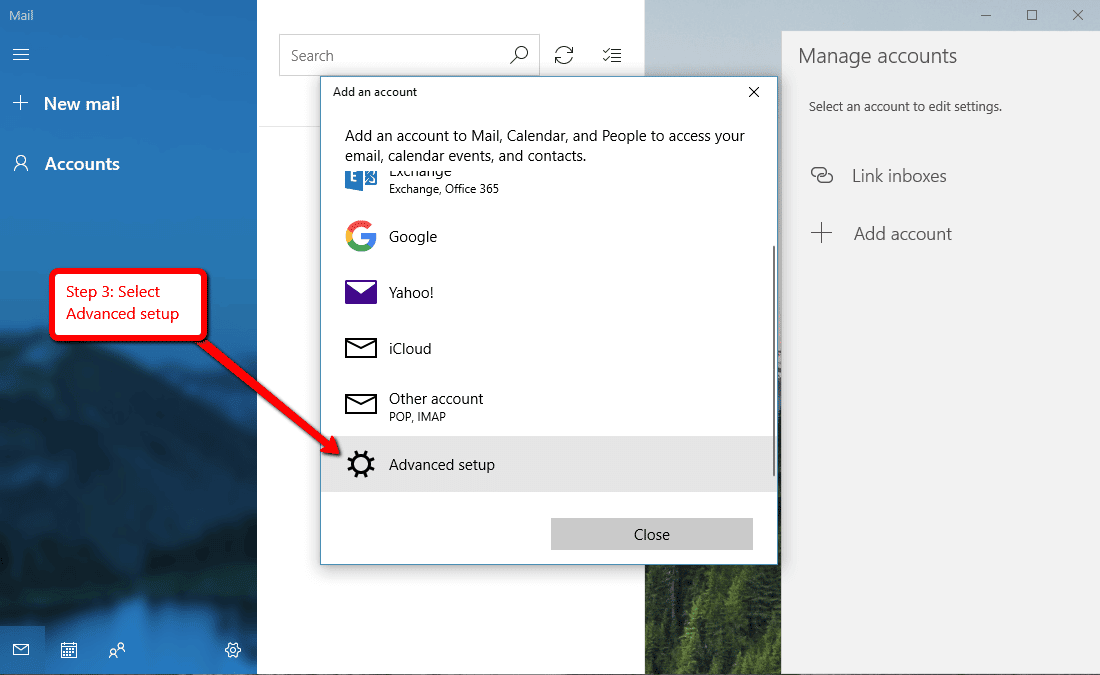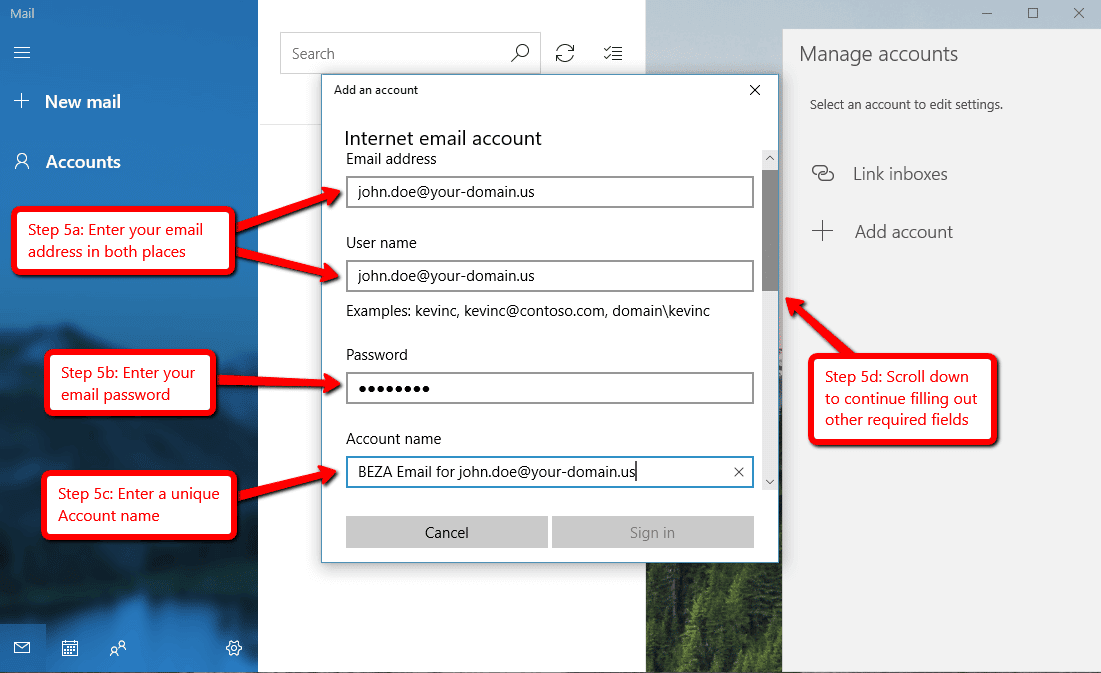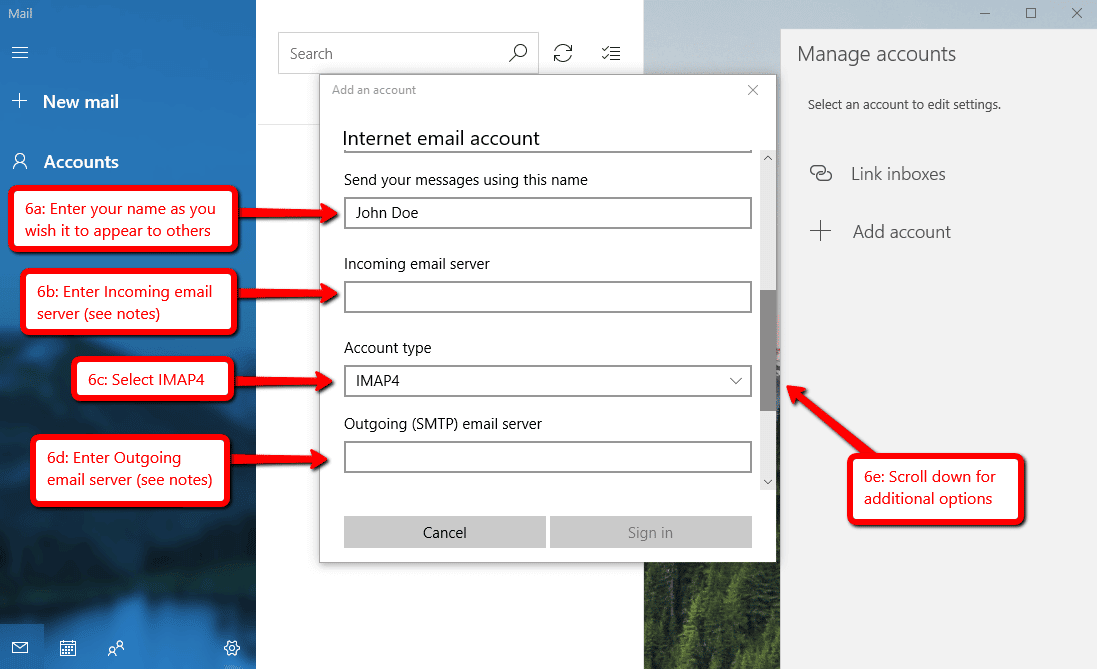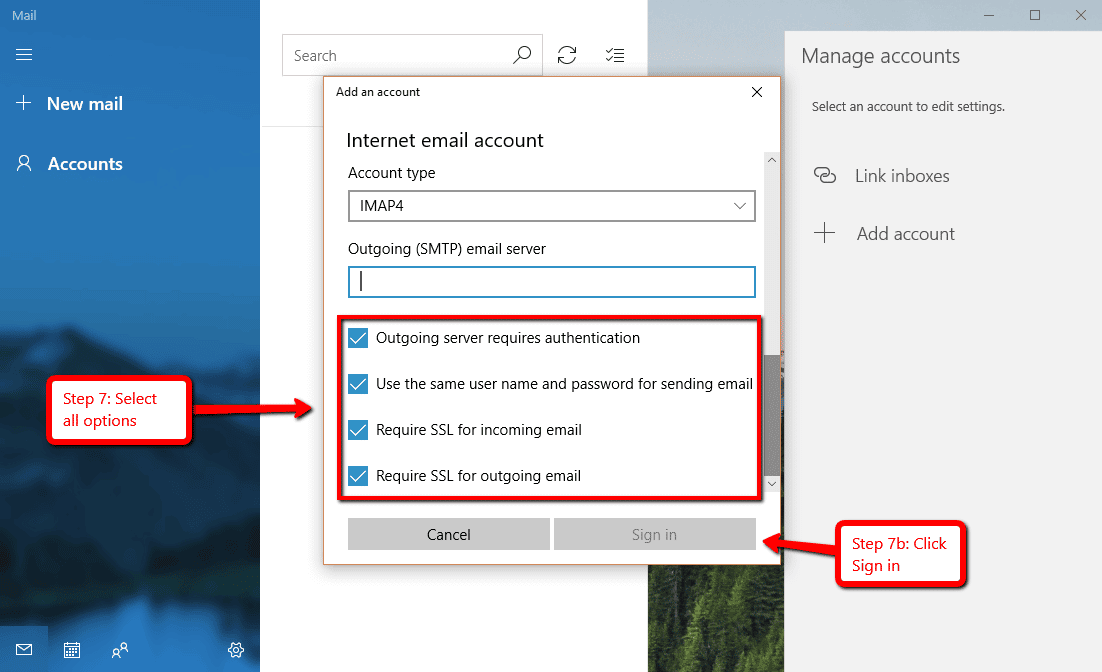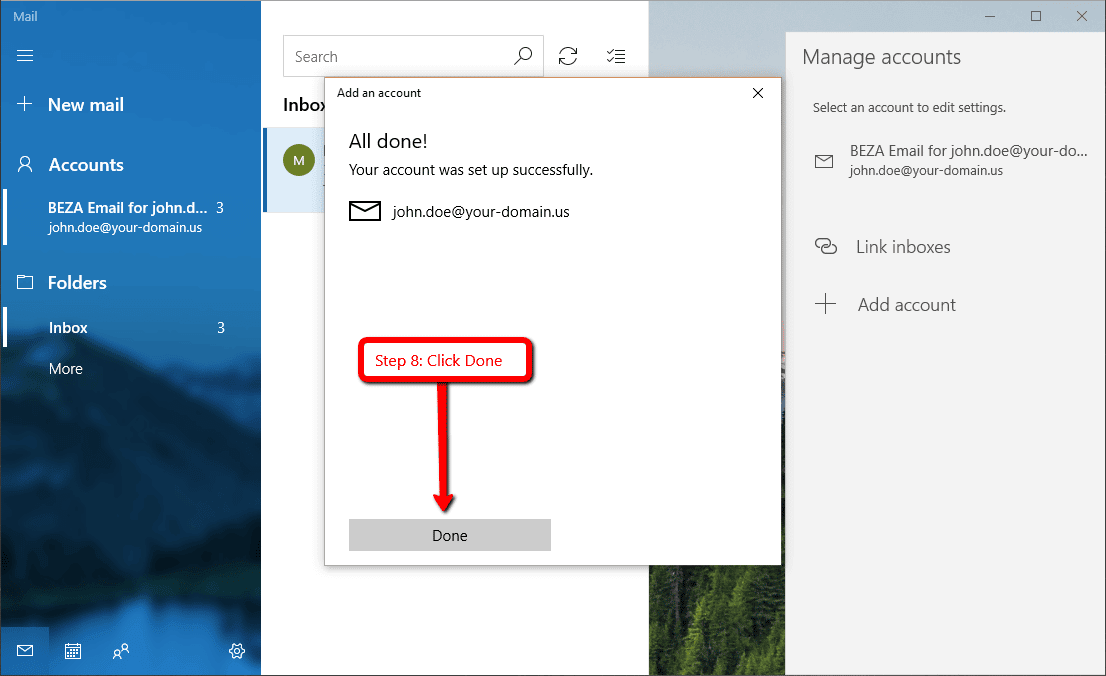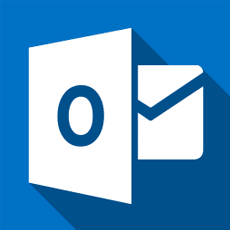Setup Email in Windows 10 Mail
Below are the step-by-step instructions to set up your BEZA.NET e-mail account in Windows 10 Mail.
If you run into any issues, please restart Email Assistance or contact us 24 hours a day, 7 days a week.
HELPFUL TIPS:
Based on the email address your provided on the Email Setup Assistant, the following is a summary of the settings you’ll need to successfully setup your email:
Email Address: No email listed, restart Email Setup Assistant.
User Name: enter your email address (eg john.doe@your-domain.us).
Password: enter your email password.
Incoming email server: enter your mail server host name
- Incoming Account type: IMAP4
- Incoming email server Port: 143
- Require SSL for incoming email: Enabled
Outgoing (SMTP) email server: enter your mail server host name
- Outgoing server requires authentication: Enabled
- Use the same user name and password for sending email: Enabled
- Outgoing email server Port: 587
- Require SSL for Outgoing email: Enabled